デスクトップをインストール
参考記事
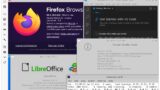
Oracle Cloud InfrastructureのArmインスタンスでリモートデスクトップしたいのでxrdpを使う: Ubuntu編
はじめに 本記事は、下記の導入記の続きです。
とりあえず、上の参考記事から一個一個コードを入力
sudo apt update
sudo apt install xrdp
sudo apt install xfce4
sudo sed -i.original -e 's/allowed_users=console/allowed_users=anybody/g' /etc/X11/Xwrapper.config
echo "xfce4-session" > ~/.xsession
sudo passwd ubuntu一行ずつコピーして、$マークの後ろに貼り付ける。貼り付けは右クリックでOK。
貼り付けたら実行しましよう。ENTER押したら実行されます。(脳死)

なんかこういうこと聞かれたら脳死でYを入力してENTER。

なんかピンク色の画面が出てきたら、まずENTER押してOK。
さらにこの画面が出てきたら、脳死でlightdm
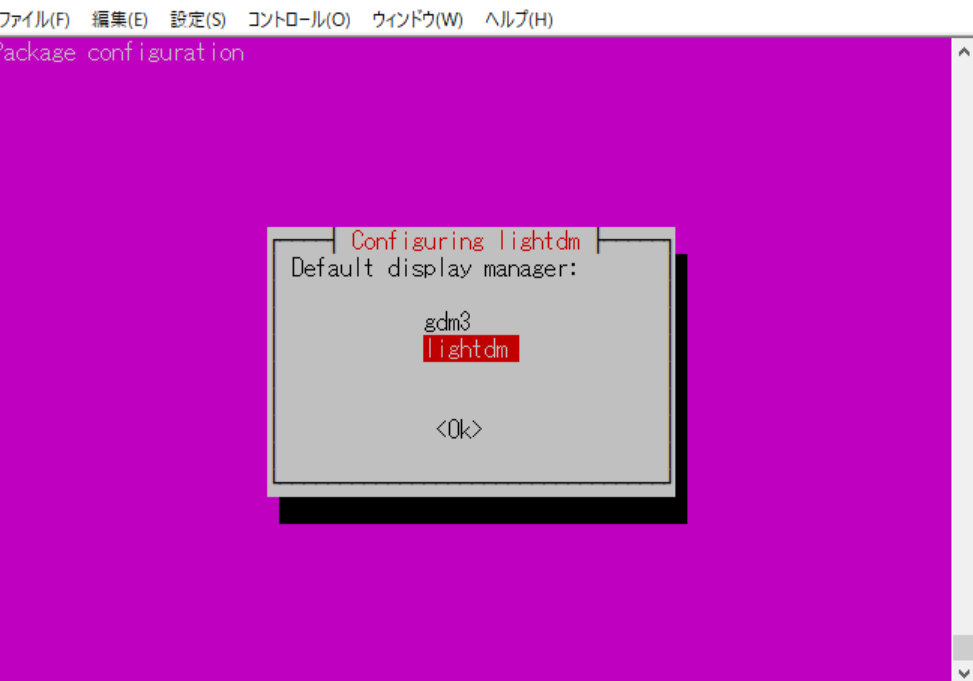
passwdまで実行したらこういう画面がでる

ここにパスワード入力。入力したパスワードは画面にはでてこない。

二回聞かれるので、二回入力。
次行きます。(脳死)







コメント